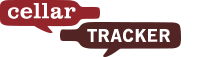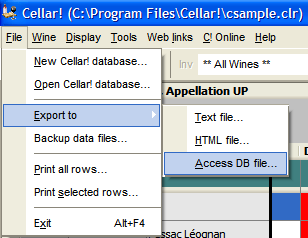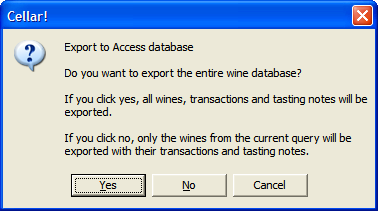Migrate from Cellar!
Welcome to users of Cellar! The Ultimate Wine Companion
From 1995 through 2009, Cellar! was one of the undisputed leaders of desktop cellar management software. However, in January, 2010 Guy LaRochelle announced that Cellar! was discontinued and recommended that users switch to CellarTracker.
In an effort to ease the transition for any users of that software, CellarTracker purchased the www.cellarwinesoftware.com domain to help spread the message.
(Please note that CellarTracker is an entirely separate company with a separate, web-based cellar management tool. As of this writing there are more than 790,000 users tracking 146 million bottles of wine with more than 10.8 million tasting notes.)
Hundreds of users have already moved over from Cellar! using the CellarTracker bulk import tools. The process is exactly as described in the aforementioned link. However, for best results (including the import of wine in stock, purchase history, consumption history and tasting notes), simply export your Cellar! data to the standard Microsoft Access export and email the file to support@cellartracker.com. We will then extract your data in a form that is best suited to the standard CellarTracker bulk import.
Sincerely,
Eric LeVine and the CellarTracker team
CellarTracker.com
Detailed Instructions
- Browse to http://www.cellartracker.com and click the link to Create an Account.
- Launch Cellar! on your computer and from the File menu choose Export to> Access DB file... (Note that you must save to a folder without spaces in the name, or you will receive an
error message.)
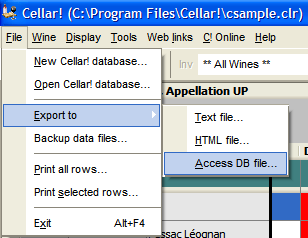
- When prompted, choose YES to export your complete history.
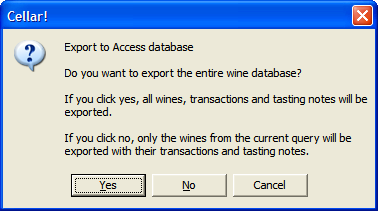
- Email the exported MDB file to support@cellartracker.com, and we will prepare it for the standard import process.
- If you rely on the barcodes generated by Cellar!, please let us know. There is a way for us to reconstruct those and import them in a fashion that will allow you some searches based on those.
If you are unable to generate the Access export file, you can still find the .CLR file on your computer and email that to us instead for us to generate the export.